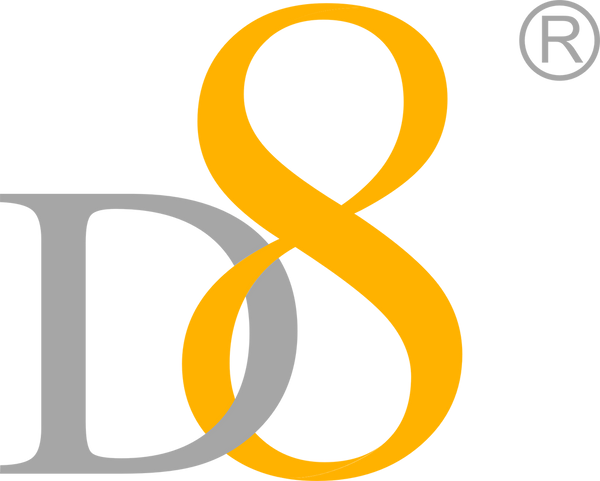Everything You Need to Know About USB Cables | USB Cable Charger Guide
Last updated: November 18, 2025
In today’s digital age, USB cables are everywhere — powering devices, transferring data, and enabling universal connectivity. This USB cable charger guide explains the different USB cable types, their features, advantages, and best use cases.
What is a USB Cable?
USB (Universal Serial Bus) cables are standardized connectors used for charging devices, transferring data, and connecting peripherals. They come in multiple types — USB Type-A, USB Type-B, and USB Type-C — each designed for specific functions.
Types of USB Cables: Technical Features, Advantages, and Disadvantages
USB Type-A
- Technical Features: Rectangular shape, 4 pins, versions USB 1.0–3.1.
- Advantages: Wide compatibility, durable design.
- Disadvantages: Limited speed, not reversible.
USB Type-B
- Technical Features: Square shape, used in printers/scanners.
- Advantages: Sturdy, versatile sizes (Mini-B, Micro-B).
- Disadvantages: Less common today, slower speeds.
USB Type-C
- Technical Features: Reversible oval, 24 pins, supports USB4 & Thunderbolt.
- Advantages: Fast charging, high-speed data transfer, universal adoption.
- Disadvantages: Higher cost, requires adapters for older devices.
FAQ: Common Questions About USB Cables
Quick Answers
- Best cable for fast charging: USB Type-C with Power Delivery.
- Choosing the right cable: Match port type, speed, and power specs.
- Where to buy: Trusted electronics retailers or manufacturers.
- Why essential: Enables charging, data transfer, and universal connectivity.
USB Cable Compatibility and Performance
USB Type-C is now standard across smartphones, laptops, tablets, and peripherals. Examples include Apple MacBook Pro, Dell XPS 13, Microsoft Surface Pro, Samsung Galaxy S21, and Google Pixel 6.
Performance: USB 3.1/3.2 delivers up to 10 Gbps, while USB4/Thunderbolt 3/4 reaches 40 Gbps — enabling fast file transfers, 4K/8K video output, gaming setups, and daisy-chaining devices.
Real-World Usage Scenarios
- Photographers transfer 100GB RAW files in under 2 minutes with USB 3.2.
- Gamers use USB4 external GPUs for smooth, high-performance graphics.
- Thunderbolt docking stations connect multiple peripherals via one port.
- Researchers transfer terabytes in seconds for real-time analysis.
USB Port Features and Selection Guide
USB Type-A
Rectangular, durable, widely used for peripherals and charging.
USB Type-B
Square, sturdy, used in printers, scanners, industrial devices.
USB Type-C
Reversible, versatile, supports charging, data transfer, video output, and docking stations.
Conclusion: Choosing the Right USB Cable
USB cables are essential for modern connectivity. Whether you need fast charging cables, high-speed data transfer cables, or universal USB Type-C chargers, selecting the right cable enhances device performance and convenience.
Shop All USB CablesShop with our 1-Year Warranty & 30-Day Free Returns.